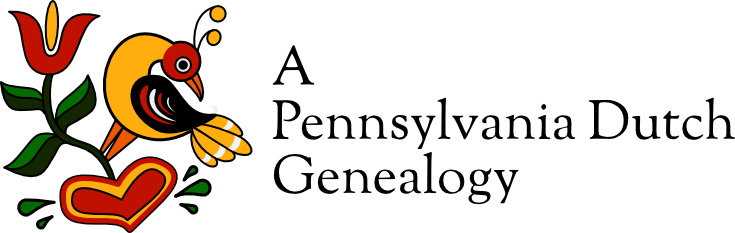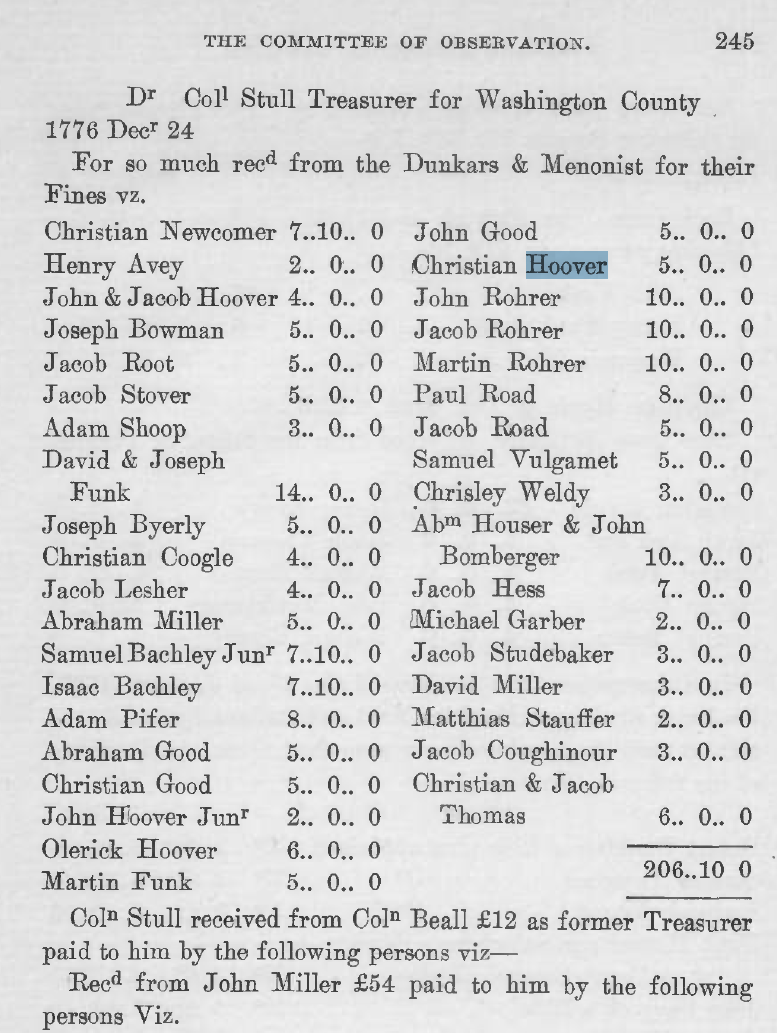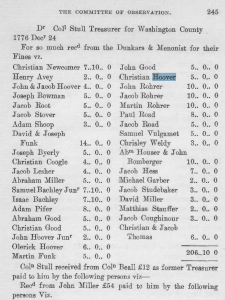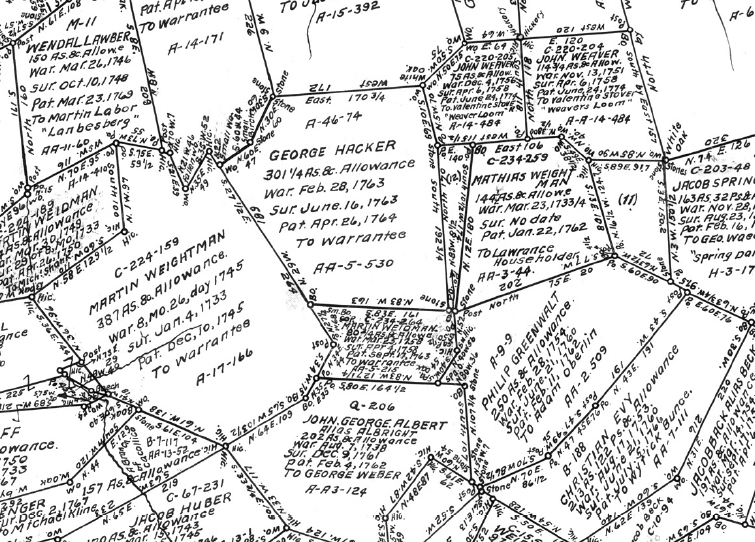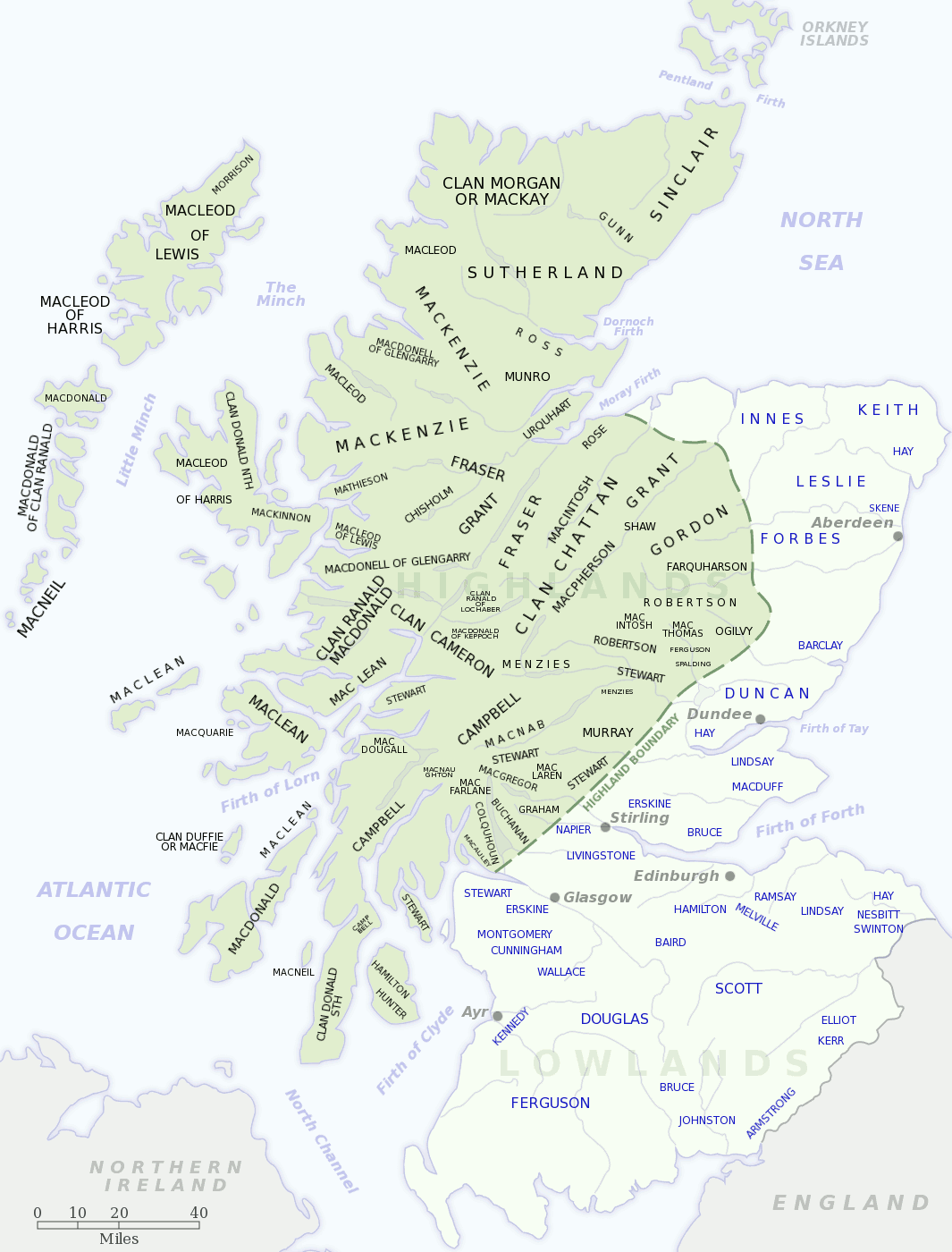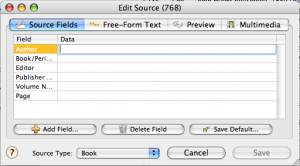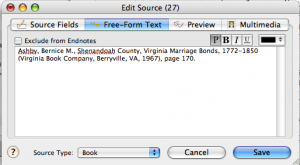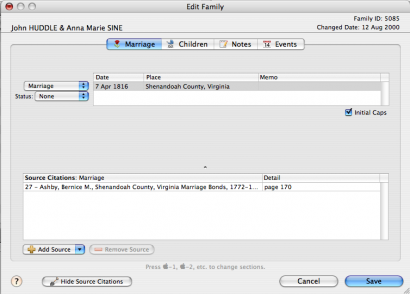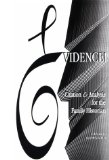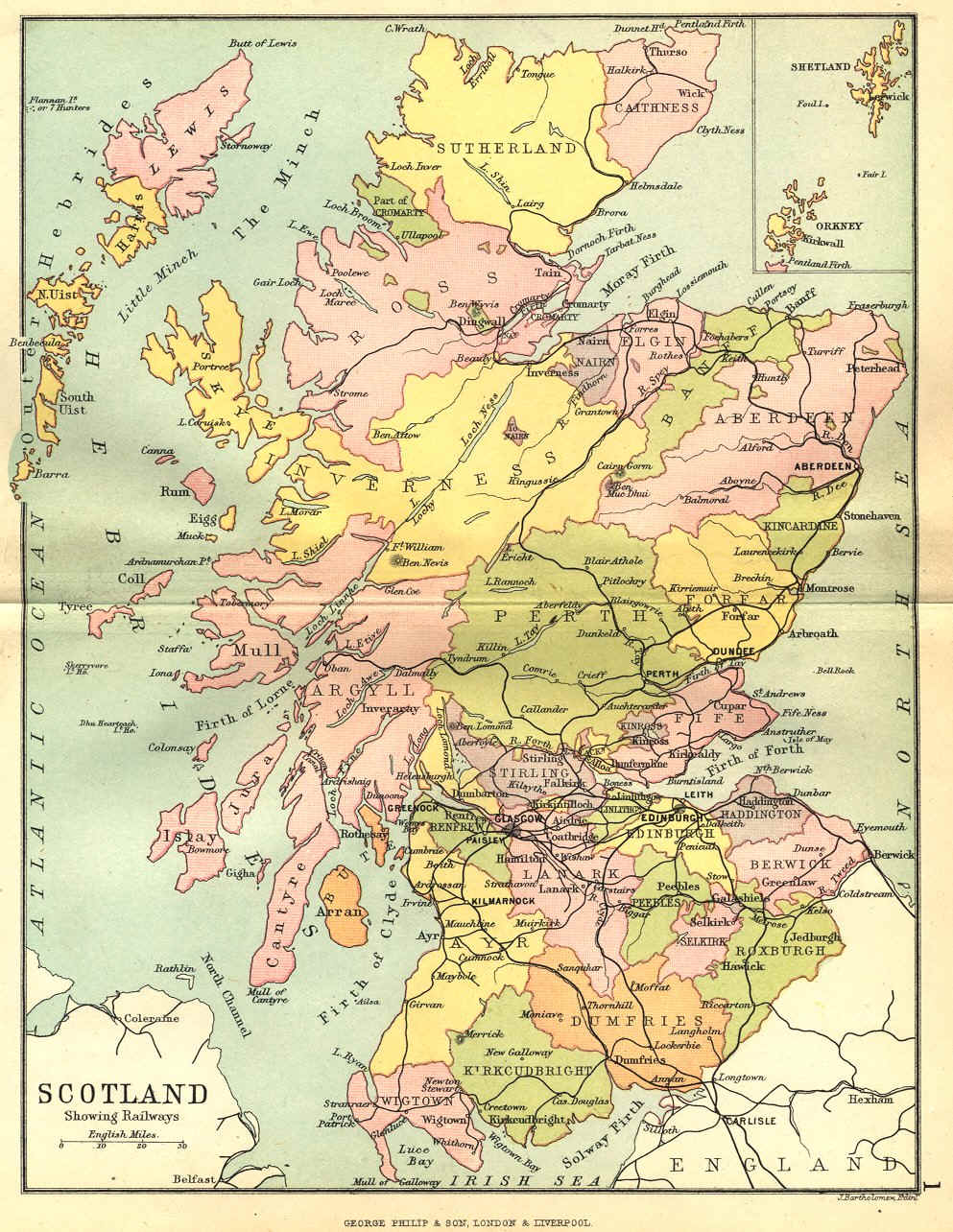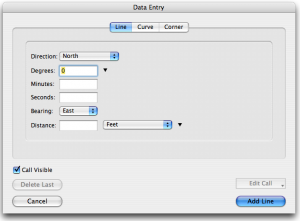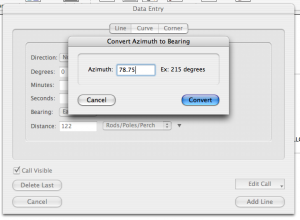Friday Finds: Maryland Historical Magazine
I was recently going through the stacks of materials distributed around my “office” when I came across a document I’d ordered from PERSI—”Proceedings of the Committee of Observation for Elizabeth Township District [Washington County]” from the Maryland Historical Magazine, Volume 13. I had ordered this because copies I had made at the Pennsylvania State Library were difficult to read; I was hoping for a clearer copy.
What I found made me unhappy. The copies I’d made were not from volume 13, number 2; they were from volume 13, number 3. So, here I have a nice stack of reading that doesn’t include the information that I was seeking. My bad for not clearly marking each photocopy with its full source citation!
I went online to see if I could find somewhere I could order copy of the pages from the correct volume. Instead I found a page on the Maryland Historical Society’s website that seemed to imply that they were providing online access to the periodical.
Wow! I logged in and sure enough volumes 1, number 1 through volume 99, number 4 are available online as PDFs through a joint project of the Maryland Historical Society and Maryland State Archives. Volumes 101-104 are available to members of the Maryland Historical Society. The volumes have been indexed, so you can search them.
Online viewing through the PDF viewer I have was not optimal—the text appears jagged and bitmapped. Opening the file in Preview on the Mac (an option in the viewer) was similar. However, downloading the file and viewing in the Adobe PDF viewer solved the problem—crisp, clear text! I search for “Hoover” in the PDF and it skipped to the first notation (see blue highlight).
I’m so glad I decided to clean up a bit and discovered my mistake. It lead to a wonderful online resource!